I recently installed the ActivePython IDE from ActiveState. Yes, I'm playing with Python, but more on that in a future blog entry. Being a good Windows citizen, the installer for ActivePython is a Microsoft Installer (*.msi) file. I was logged on using my regular user account, which has Power User privileges. As an aside, the Power User group is still available in Windows XP, even though it's not surfaced by the simplified User Accounts Control Panel applet. I believe that Microsoft used to recommend for Windows 2000 that everyday user accounts should be members of the Power Users group, which is equivalent to the old Windows NT 4 Users group.
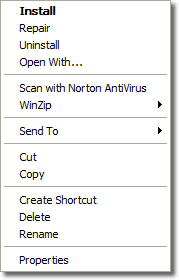 |
Anyway, I double-clicked the setup file and got a message informing me that as I wasn't logged on as an Administrator I could still install the software, but the DLLs would be installed into the program folder and not in system32. Also, some other features would not be available. At this point I gave praise that someone had finally written a setup routine that accounted for the capabilities of the current user account.
I aborted the installation and right-clicked on the setup file with the intention of using the handy RunAs command to re-run setup as an Administrator. I couldn't do it though because the command wasn't there. Then I tried holding down the shift key and right-clicking but it was still no good. So I had to log off and then log on as Administrator, all because it appears that Microsoft Installer files don't support RunAs. Now things are usually the way they are in Windows for a reason (honestly), so perhaps Raymond Chen knows the reason?
Comments
There are 6 comments on this post. Comments are closed.
I ran into the same problem. Instead of logging out and back in, I ran a command prompt as Administrator, then ran the MSI from there.
Exactly. runas is a command line tools. AFAIK You can use it to run any kind of program.
Yes I know but the point is that I shouldn't have to. It should be there as a right-click option as it normally is.
you should press left shift while rightklikken the file. That should bring up the runas dialog
As I said in the article, it doesn't work.
It seems it's too late to introduce a technic to deal with this but I've been using the following registry patch even though several installers does not support 'runas' anyway. ------------------------ Windows Registry Editor Version 5.00 [HKEY_CLASSES_ROOTMsi.Packageshellrunas] @="Install... (Run &As)" [HKEY_CLASSES_ROOTMsi.Packageshellrunascommand] @="msiexec.exe /i "%1" %*"